January 13th, 2025
StudyTeam for Sites: Frequently Asked Questions
By Jessica Puente
Technical Support:
- How do I reset my password?
- Which browsers does StudyTeam Support?
- Common StudyTeam Issues and Solutions
- Where can I leave feedback or report a bug?
- I've added patients but can't find them!
- Request for Site User Access Report
Data Subject Rights and Compliance:
- How do I invoke my data subject rights?
- Are you HIPAA and GDPR compliant?
- How does OneStudyTeam advise sites regarding consent best practices?
- How does StudyTeam manage my site's data?
- What information do sponsors have access to?
- Do sponsors ever see our site's patient information?
Getting Started With StudyTeam:
- Who do I contact if I have a question or need a tour of StudyTeam?
- When can I book a session for my timezone? What languages do you support?
- How do I become a StudyTeam user or add new ones to my site?
- How can introducing my Sponsor to StudyTeam help me?
- How much does StudyTeam cost for a site?
StudyTeam Functionalities:
- Configuring Your Patients’ Inclusion and Exclusion Criteria
- What does each patient status mean?
- What does the “Sponsor Connected" and "Sponsor Not Connected" label mean?
- What is Markdown? How can I use it in StudyTeam?
- Determine Eligibility of Potential Patients with Inclusion and Exclusion Checklists
- How do I connect my prescreening log to the sponsor?
- Can I print my full I/E criteria list and my customized I/E criteria checklist?
- Can I print reports from StudyTeam?
- Why is there the alert telling me not to add patient identifying information?
How do I reset my password?
To rest your password:
- Navigate to the login page
- Enter your email address associated with StudyTeam
- Click on "Don't remember your password?" and submit your email address
- You should receive an e-mail with the option to reset your password. (Make sure to check your junk/spam folder if you can’t find the email.)
How do I invoke my data subject rights?
Please follow the steps below if you receive Data Subject Access Requests (DSAR) on behalf of your patients for any of the following:
- A patient wants to correct their personal data. You can edit the patient's personal data within the StudyTeam for Sites.
- A patient wants to export their personal data. You can export the patient's personal data within the StudyTeam for Sites.
- For any other requests, such as patients asking to erase their personal data or to restrict processing, we would be glad to assist you in making sure the request is fulfilled.
- For requests outside the EU: Please reach out to our privacyofficer@onestudyteam.com with the request and our team will work with you to make sure your needs are met.
- For requests within the EU: Please reach out to eu-dsar@reifyhealth.com with the request and our team will work with you to make sure your needs are met.
You can find more information about your data subject rights under Section 6 of our Privacy Policy.
Please note: if you as a site have the operational need to remove patients from the Trial Board and Patient Log view, this is not a DSAR-type request. This is simply an operational removal of patient data from view and can be accomplished by moving the patient tile to "Archive" status on the Trial Board.
If you have a specific Data Subject Access Request (DSAR) for how you want us to handle your personal data, please reach out to privacyofficer@onestudyteam.com with this request. Our privacy team will connect with you to ensure your data privacy rights are met. You can also find more information about how we handle your personal data in our Privacy Policy.
How do I connect my prescreening log to the sponsor?
If OneStudyTeam's Customer Success Team representative contacted you with an opportunity to work in StudyTeam on a trial whose Patient Log is directly connected to the respective sponsor team in a de-identified way, you can take advantage of this option in two ways.
Upon instruction from your Customer Success Team representative, you can give your consent for them to sponsor-connect the trial on your behalf. They will ensure that the your prescreening log for the respective study is shared with your sponsor in real-time and in an automatically de-identified way.
Alternatively, if you prefer to request the sponsor connection yourself inside the app, please follow these steps here.
How does StudyTeam manage my site's data?
Who owns the data?
You -- the site -- own all the data you enter into StudyTeam.
What do you do with the data?
The data you enter is shown to you when you log in. Whatever is entered goes into how StudyTeam serves you and the more that you use StudyTeam, the more useful it gets to be for you.
Do you sell my data?
Absolutely not. All data is confidential and we maintained the utmost standards for security.
Configuring Your Patients’ Inclusion and Exclusion Criteria
Instead of a paper checklist for pre-screening patients, OneStudyTeam can configure an I/E criteria checklist for any of your trials within StudyTeam that you will be able to use to pre-screen patients. This will help you stay organized and screen potential patients more efficiently!
Send an email to support@onestudyteam.com to set this feature up for your trial.
Request for Site User Access Report
In any instance that you (or your site) might need to generate a System Access report for StudyTeam for Sites, please follow these steps:
- Login to StudyTeam for Sites
- Select the site for which you intend to generate the report from the site selector screen
- Click the User icon in the top right of the screen
- Click "My Settings"
- Scroll to the bottom of the "Trials I'm Working On" list and click "Download the system access report"
The system access report will contain information about every StudyTeam for Sites user that has had access to Trials at your site, when access was granted, and when it was revoked (if applicable).
Each site is the Data Controller of their StudyTeam for Sites system and therefore the only ones that are able to request a system access report.
How can introducing my Sponsor to StudyTeam help me?
Let your sponsor know that you are using the newest technology to help track and organize your recruitment and enrollment process. StudyTeam helps sites enroll every enrollable patient. By introducing your sponsor to StudyTeam, you are letting them know that you are ahead of the game in terms of recruiting and prescreening.
Learn some ways that working with more sponsors in StudyTeam can save you time and improve your recruiting process in this article.
When can I book a session for my timezone? What languages do you support?
See a full list of countries and languages here.
Who do I contact if I have a question or need a tour of StudyTeam?
Our support team is standing by to help you. If you have a question, please contact us by submitting a support ticket.
If you would like to freshen up your StudyTeam skills, schedule a time to speak to us by clicking here:
Back to the topWhich browsers does StudyTeam Support?
- Google Chrome (Recommended Browser)
- Microsoft Edge
Common StudyTeam Issues and Solutions
Before contacting StudyTeam support, check if your issue can be resolved by one of the common conditions listed here.
Back to the topCan I print my full I/E criteria list and my customized I/E criteria checklist?
Both the full Inclusion/Exclusion criteria list and the Inclusion/Exclusion checklist that you can customize yourself can be easily printed from your StudyTeam platform.
Both the full list list and the checklist you customize are available under the Patient Profile.
When you navigate to and click on the "Prescreening Checklist" icon on the Patient Profile, this will take you to a table which allows you to either consult the full list of Inclusion/Exclusion criteria for the respective trial or to create your own shortlist of most frequently reviewed Inclusion/Exclusion criteria for the study.
Both of these lists can be printed by using the "printer" icon in the top right corner of the table.
How much does StudyTeam cost for a site?
We believe all sites should be able to afford StudyTeam, so we've guaranteed it.
Professional License
Sites can use StudyTeam without paying any fees. We provide StudyTeam licenses for your entire team, including access to the latest features, live training for new team members, and ongoing support by phone and email.This means that even if you learn about StudyTeam through a sponsor for a specific trial, you can use StudyTeam for all of your trials free of charge (and continue using it after that specific trial concludes).
Enterprise License
If your site needs custom features or integrations with your in-house technology systems, contact us. We may be able to help now or in the near future.
Why are Professional licenses free?
OneStudyTeam believes that every site deserves to have access to effective, user-friendly software. Your work makes clinical research possible, and helping you is how we achieve our mission. Therefore, our company is investing in your success -- for the long haul. We've made a commitment to make Professional licenses free for all sites.
Where can I leave feedback or report a bug?
Our Support Team will actively work with our Product and Development Teams to prioritize resolving bugs and addressing your feedback.
Provide feedback or report a bug in StudyTeam by creating a ticket here.
For feature and design requests you can also directly contact our Product Management Team:
- Michael Lin - michael@reifyhealth.com
- Nicholas Dynan - nicholas@reifyhealth.com
What does each patient status mean?
Each patient added to a StudyTeam trial is given a Status which reflects that patient’s stage in the recruitment and screening pipeline.
There are 10 patient statuses to pick from:
Active Patients
- Potential Candidate – Candidates that are possible matches for the trial. For example, they may come from an EMR database search of a potential condition or have been recommended by the PI. Usually these patients have not undergone any pre-screening or chart-review.
- Pre-Screening - Candidates that have undergone some form of pre-screening as determined by the patient recruiter or study coordinator and fit some or all of the study inclusion and exclusion criteria. For example, this could include a detailed review of the patient's medical records, a phone-screening, or an online survey to determine study eligibility.
- First Visit Scheduled - Candidates that have both undergone some pre-screening and also have been scheduled for a visit.
- In-Screening - Patients that have signed informed consent and have begun a formal in-person screening process. For patients in this status, site employees may be waiting on a lab test to determine that a patient fits all of the inclusion and exclusion criteria of the study.
- Actively Enrolled - Patients who have successfully completed screening, are determined to fit all of the inclusion and exclusion criteria, and have been formally randomized or enrolled in the trial. Patients will stay in this status unless they discontinue or until they complete the trial.
- Completed - Patients that have completed their trial participation.
Inactive Patients - Pre-Screen Failure – Candidates that have undergone some form of pre-screening as determined by the patient recruiter or study coordinator and do not fit one or more of the study's inclusion or exclusion criteria.
- Screen Failure – Patients that have signed informed consent and have begun a formal in-person screening process. During screening the patient was determined not to fit one or more of the study's inclusion or exclusion criteria.
- Discontinued – Patients that have been enrolled in the study, but do not continue to completion. For example, the patient no longer qualifies for the study, chooses to no longer be a part of the study, or the patient's doctor determines they should no longer participate in the study.
- Archive - Change the patient to archive in the case of a duplicate patient or other error.
What information do sponsors have access to?
One of the benefits of using StudyTeam with your sponsors is the ability to effortlessly share your recruitment efforts with them.
When a trial is linked to a sponsor they have the ability to view some of the information stored in your trial.
Sponsor are limited to what they can view in StudyTeam and Patient Identifiable Information will be automatically hidden from your sponsor.
The following article outlines what type of data your sponsor can access.
Can I print reports from StudyTeam?
Currently, the ability to print reports is not a feature within StudyTeam, but it is on the horizon!
Until printing report is available, we have a way to help you when you need to print reports. The process involves taking screenshots which save to your computer as images and can be printed.
There are steps for both Mac and Windows users here.
Why is there the alert telling me not to add patient identifying information?
When working in some areas in StudyTeam, such as the Patient Log, you may sometimes see this alert on text fields.

This is a friendly reminder not to enter patient identifying information into fields that your sponsor could have access to.
Trials in StudyTeam can be "connected" with your sponsor. When this happens, your site shares the progress of its recruitment efforts with your sponsor.
If the study has a pre-screening or screening/enrollment log, you can complete it electronically within StudyTeam. When the sponsor is connected, they can download it themselves without you needing to send them in.
If you are sharing your log with your sponsor would will see the following badge letting you know:

I've added patients but can't find them!
Due to a bug in older versions of Internet Explorer 11, sometimes patients can be added to StudyTeam but then not appear on the trial board. Another symptom of this bug is to restrict users from changing a patient's status on the trial board.
If you are experiencing this issue, there are two possible solutions:
- Switch to the latest version of Google Chrome. This browser is fully supported by StudyTeam.
- If you would like to continue using Internet Explorer 11 or do not have access to Google Chrome, you can update some setting in Internet Explorer to ensure that StudyTeam works correctly. Please follow the instructions below.
Updating Internet Explorer 11 Settings
- On the top right corner of Internet Explorer 11, click the Gear icon gear icon.
- In the menu that appears, select Internet options.
- Then, on the General tab, locate the Browsing History section, and click Settings.
- On the Temporary Internet Files tab, confirm that "Every time I visit the webpage" is selected. Then click OK.
Are you HIPAA and GDPR compliant?
We implement rigorous security practices to keep all your data protected.
All of our systems and processes are at or above the standards of HIPAA and GDPR. Data is secure and encrypted in both transmission and at rest.
Our customers have vetted and approved of our compliance. In the past year alone, StudyTeam has passed security reviews by several hundred clinical research sites.
Contact us if you have any questions.
Do sponsors ever see our site's patient information?
We maintain a strict firewall between your site’s patient information and all other users.
While StudyTeam can help you work with sponsors by automatically sending them data on your recruitment efforts, identified patient information is never shared with sponsors.
See what sponsors see here.
Back to the topHow do I become a StudyTeam user or add new ones to my site?
If you are interested in becoming a user and learning about StudyTeam's features, schedule an Introduction to StudyTeam.
You can add new users to your site by following these steps.
What does the “Sponsor Connected" and "Sponsor Not Connected" label mean?
Trials in StudyTeam can be "connected" with your sponsor. When this happens, your site shares the progress of its recruitment efforts with your sponsor. Learn how a connected sponsor can save you time and improve your recruitment process here.
Back to the topWhat is Markdown? How can I use it in StudyTeam?
Markdown is a lightweight and easy-to-use way to format text when writing on the web. This formatting includes adding bolding, italics, headers, and images.
Currently, there are two places in StudyTeam you can use Markdown formatting:
- When creating a note for a patient in a trial.
- When editing the Trial Information.
Markdown works by adding symbols before and after sections of text, then once the text is saved the formatting will be displayed. For example, adding two asterisks before and after text will bold it the enclosed text. See a complete list of examples here.
Back to the topDetermine Eligibility of Potential Patients with Inclusion and Exclusion Checklists
Instead of using a paper checklist for pre-screening patients, use a digital checklist within StudyTeam to help you stay organized and screen potential patients more efficiently!
Use the I/E checklist when determining eligibility of potential patients for specific trials. This could be used during a phone screening session with the patient, chart reviews, or other manners of pre-screening. Learn more here.
Back to the topHow does OneStudyTeam advise sites regarding consent best practices?
As StudyTeam for Sites is not a patient-facing application, communications directly with patients, including notification of sub-processing and obtaining consent, are managed by sites in accordance with their internal information handling practices. This is because sites are the data controller of their data and, therefore, each site follows its established notice and consent practices when doing any patient-facing work.
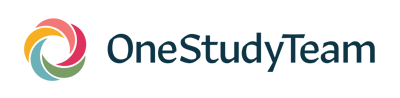
.png?width=64&name=OST%20Transparent%20(1).png)