January 13th, 2025
How do I connect my prescreening log to the sponsor?
By OneStudyTeam Customer Support Team
If OneStudyTeam's Customer Success Team representative contacted you with an opportunity to work in StudyTeam on a trial whose Patient Log is directly connected to the respective sponsor team in a de-identified way, you can take advantage of this option in two ways.
Upon instruction from your Customer Success Team representative, you can give your consent for them to sponsor-connect the trial on your behalf. They will ensure that the your prescreening log for the respective study is shared with your sponsor in real-time and in an automatically de-identified way.
Alternatively, if you prefer to request the sponsor connection yourself inside the app, please follow these steps:
- Log in to your StudyTeam for sites portal.
- You will see your trial(s) in the Trials box in the center of your screen. Hold the cursor over the name of the trial you would like to connect. "Trial Information" with an "i" icon on the right will appear. Click on the "i" icon to open the Trial Information box.
- In the top right corner of this box, select the green "Connect Trial" button.
- Once approved by our team, your prescreening log will be connected to your sponsor.
You can see an illustration of the process below:

This article applies to connecting prescreening logs to sponsors for all trials that you were invited to activate in your StudyTeam platform by a OneStudyTeam's Customer Success Team representative.
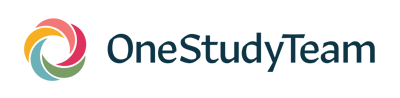
.png?width=64&name=OST%20Transparent%20(1).png)