February 20th, 2025
Determine Eligibility of Potential Patients with Inclusion and Exclusion Checklists
By OneStudyTeam Customer Support Team
Instead of using a paper checklist for pre-screening patients, use a digital checklist within StudyTeam to help you stay organized and screen potential patients more efficiently!
Use the I/E checklist when determining eligibility of potential patients for specific trials. This could be used during a phone screening session with the patient, chart reviews, or other manners of pre-screening.
How to use the I/E Checklist to pre-screen a potential patient

- Navigate to the Patient Profile by clicking on a patient name in StudyTeam.
- Click on the I/E Criteria module.
- Review each Inclusion and Exclusion Criteria that is listed in the module while pre-screening your patient.
- Select Yes or No to document if the patient has either met or failed the criteria.
- Select Add Comment if you have any additional information to document regarding each specific criteria.
- You can also switch between different protocol versions using the drop down in the top right.
- Select the printer icon to either export and/or print the full I/E criteria checklist if needed.
Often, trials will have Inclusion and Exclusion criteria that pertain to a specific patient diagnosis. StudyTeam offers a way to document any patient diagnoses while pre-screening patients without needing to navigate to the diagnoses section within the extended patient profile.
To document patient diagnoses directly from the I/E Criteria module

- Navigate to the I/E Criteria module within the patient profile.
- Select Capture a patient diagnosis.
- A diagnoses search widget will appear. You can move this widget around the page so as not to obstruct the I/E checklist while you work.
- Use the search bar within the widget to search for a diagnosis. After you enter at least three letters in the search bar, StudyTeam will initiate a search within a database of ICD-10 and SNOMED clinical terms.
- The search results will return a medical condition and a user-friendly synonym, italicized and separated from the medical term by a bar.
- When you click on a diagnosis, you have the option to enter the date the patient was diagnosed with the condition. Edit the date or leave it blank then select Add to Profile to save it to the patient record.
- To view the diagnoses you have added, navigate to the Extended Profile and select Diagnoses.

If you do not have an I/E Criteria checklist enabled, reach out to OneStudyTeam Support to set one up for your trial.
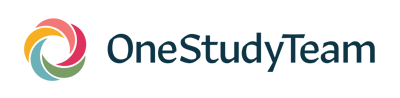
.png?width=64&name=OST%20Transparent%20(1).png)