January 13th, 2025
How to introduce a sponsor to StudyTeam
By OneStudyTeam Customer Support Team
Let your sponsor know that you are using the newest technology to help track and organize your recruitment and enrollment process. StudyTeam helps sites enroll every enrollable patient. By introducing your sponsor to StudyTeam, you are letting them know that you are ahead of the game in terms of recruiting and prescreening.
Benefits:
- Logs are easier
- If your study has a pre-screening or screening/enrollment log, it can easily be configured and added to StudyTeam. You can complete all of your logs in StudyTeam. When your sponsors are also using StudyTeam, these logs can be shared in real-time with your sponsor.
- Everyone is in sync about recruitment progress.
- For most studies, sponsors regularly need information about recruitment progress at your site, and they typically get that info through logs and phone calls/emails with you. With StudyTeam, you can share recruitment summary information automatically with your sponsor (similar to the “Trial Reports” page). This means your sponsor stays in sync without any extra work to update them.
- For most studies, sponsors regularly need information about recruitment progress at your site, and they typically get that info through logs and phone calls/emails with you. With StudyTeam, you can share recruitment summary information automatically with your sponsor (similar to the “Trial Reports” page). This means your sponsor stays in sync without any extra work to update them.
- Site staff save time and have more informed discussions with the sponsor.
- Overall, there is less time spent passing information back and forth between your site and the sponsor. And because recruitment information is shared more easily, the discussions you have can be more informed.
- Overall, there is less time spent passing information back and forth between your site and the sponsor. And because recruitment information is shared more easily, the discussions you have can be more informed.
How do I introduce my sponsor to StudyTeam?
You can use the “Introduce Sponsor” button from the StudyTeam homepage to let them know about StudyTeam. Or you can send us an email at welcome@studyteamapp.com and let us know. We will reach out to your sponsor to introduce them to StudyTeam.
![[new]introduce-sposnor](https://blog.onestudyteam.com/hs-fs/hubfs/%5Bnew%5Dintroduce-sposnor.gif?width=640&height=360&name=%5Bnew%5Dintroduce-sposnor.gif)
What happens when I introduce a sponsor to join StudyTeam?
When you introduce a sponsor to join StudyTeam, we send them a message letting them know that you'd like them to work with you in StudyTeam. We copy you on this message, so you'll see this email in your inbox.
An example of this email is displayed below:

When a trial is connected to your sponsor, it is indicated with the following label: 
How do I disconnect a trial from a sponsor?
If you would like to disconnect a trial, in order to no longer share recruitment data with your sponsor please contact OneStudyTeam Support.
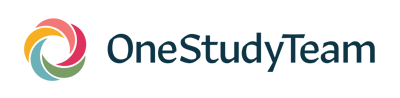
.png?width=64&name=OST%20Transparent%20(1).png)